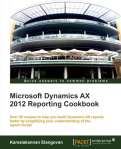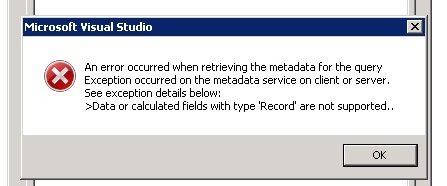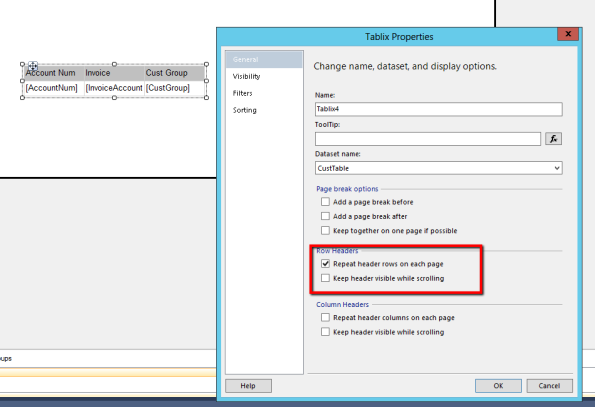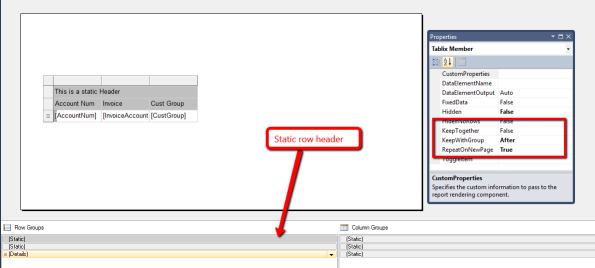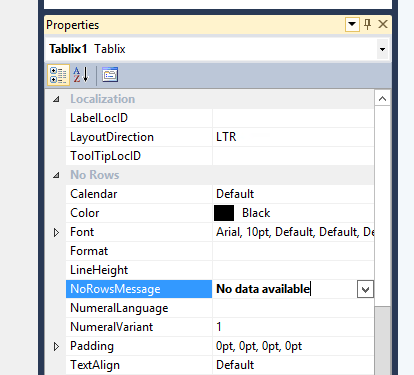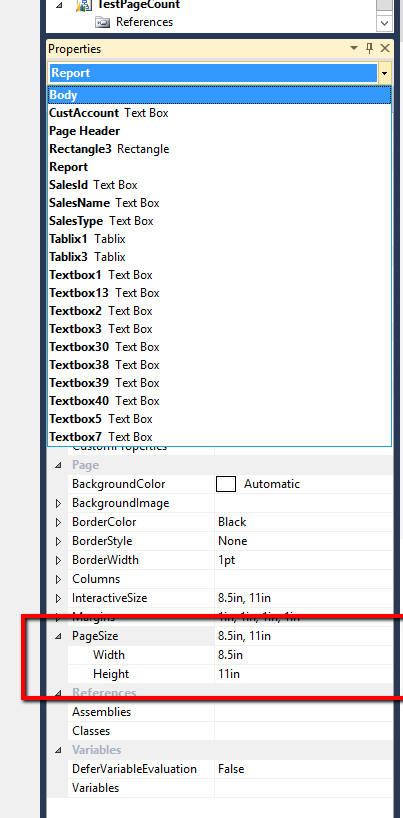Archive
Error: SSRS/EP error when the return type in display method is incorrect – Dynamics AX 2012
When you work with data sources through a query in EP/SSRS you might land up in this error “Data or calculated fields with type “Record” are not supported”.
How do i resolve ?
One of the tables that is being used in the data source has a display method with a return type as “record”. Scan through all the display methods and find the one that has the display keyword but still returns a type record in the signature. In our case we had a method similar to this
Public display inventTable getInventTable()
{
return InventTable::find(this.itemid);
}
Why does this happen ?
It is illegal to use a display keyword for a method that returns any complex object like “Container”, “Record”, “Class”. The reason we don’t find it inside AX is because compiler doesn’t validate it and it can be deducted only at run time. So say you have you a display method as in the example above but you never use it then AX never complains about it.
When these tables are accessed through Query in SSRS, SSRS tries to run through the list of display methods to show up in the field selection. Since SSRS cannot comprehend the return type it throws this error.
For more tips and learning about SSRS – AX 2012 order the book Dynamics AX 2012 Reporting Cookbook authored by me.
Related articles
- SSRS Tip: Speed up RDP based SSRS reports testing in Dynamics Ax 2012 (kamalblogs.wordpress.com)
- SSRS tip: No row message in Dynamics Ax SSRS 2012 (kamalblogs.wordpress.com)
- SSRS Tip: Using invisible parameters in contracts – Dynamics AX 2012 (kamalblogs.wordpress.com)
- SSRS tip: Take care that VS and AX client are in the same layer for SSRS – Dynamics AX 2012 (kamalblogs.wordpress.com)
- Dynamics Ax 2012 reporting cookbook for SSRS – Dynamics Ax 2012 (kamalblogs.wordpress.com)
Dynamics Ax 2012 Reporting cookbook published & 5 reasons why you should go for it
Hello everyone,
I’m very happy to inform you that the Dynamics AX reporting cookbook I authored is now published and available through major retailers online.
If you had pre-ordered it through packt then you should already have it in your hand. If not and you are still thinking if this book is for you, here are 5 reasons that tells you how buying this book is a good choice.
- Understand the inners of reporting Framework: This book helps you understand the framework portions like the controller, preprocessing, temptable marshaller to the depth with the help of flowcharts and diagrams. Just because you do it better when you know it better.
- Better choice of controllers and data source: The book has one or more examples for all the possible controls including the ones that are not found in the out of the box reports and discusses every possible data source available for the reports with examples. Just because you make a better choice when you know the options better.
- Speed up development and testing: Inside the book there are unique techniques that can help you speed up development as well gain time by quick tricks to fasten testing. Just because you get time to be creative when you make your routines easier.
- Implementation pattern reference: There are recipes in this book for typical development patterns like validations, defaulting values, building lookups, multi value lookups, inventory & financial dimensions and much more. Just because Google is not your only friend we are here too 🙂
- Analyze and Handle issues faster: The book has step by step in detail guidance to approach development issues, upgrades and design. It speaks about additional tools that can help you understand report performance and usage. Just because your mysterious must not remain unresolved.
curious and want to know more before buying ??
Look at the table of contents here or Download the sample chapter from here
Interested in reviewing this book in your blog ? Please contact me @casperkamal[at]gmail[dot]com
 Interested in learning SSRS – Attend my SSRS session at AXUG see more details here
Interested in learning SSRS – Attend my SSRS session at AXUG see more details here
This blog has more SSRS tips revealed from the book read them here
SSRS Tip: Prevent report execution through controller – Dynamics Ax 2012
What a user might hate to see is a blank report. No matter where the mistake lies the earlier we react the happier the user is. Here today i’m sharing a tip on how you could stop/warn/show a info after the report execution is initiated after the user clicks the “Ok” button in the dialog.
In the example discussed here, the idea is to check preemptively if a query will return a record or not. If no then the report aborts execution.
To implement this, open the controller of your report or create one.
On the controller class, override the method “preRunValidate”
Place the code as shown here. This method is invoked after the user clicks the “Ok” button and before the report is executed. Do not block the super call in this method as it does few other important validations. This method can return an error/warning/info. If it is a warning or error the report aborts further execution.
protected container preRunValidate()
{
container validateResult = super();
Query firstQuery;
int recordcount;
firstQuery = this.getFirstQuery();
custStatementCount = QueryRun::getQueryRowCount(firstQuery, 6);
if (custStatementCount > 5)
{
validateResult = [SrsReportPreRunState::Error, "No valid records found for the specified range"];
}
return validateResult;
}
Standard recommends the method to be used for validating if the report returns a large amount of data.For reference see \Classes\CustAgingReportController\preRunValidate\
For more tips and learning about SSRS – AX 2012 order the book Dynamics AX 2012 Reporting Cookbook authored by me.
Related articles
- SSRS Tip: Speed up RDP based SSRS reports testing in Dynamics Ax 2012
- SSRS Tip: Using labels for dynamic texts in SSRS reports – Dynamics Ax 2012
- SSRS tip: Take care that VS and AX client are in the same layer for SSRS – Dynamics AX 2012
- SSRS tip: How to set the page size for a SSRS report in Dynamics Ax 2012
- SSRS tip: No row message in Dynamics Ax SSRS 2012
- Dynamics Ax 2012 reporting cookbook for SSRS – Dynamics Ax 2012
SSRS Tip: Printing Row headers in every page – Dynamics Ax 2012
This post today will discuss how to print row headers in every page for tablix.
When your table has a header
When using table type tablix with headers as seen in the below image, right click on the Tablix properties and select “Repeat header rows on each page” (If you use a matrix control please check the same for “Repeat header columns on each page”)
When you use a static tablix member in Row or Column.
If you don’t realize what a static tablix member, select a table and insert a row using the option “Outside Group – Above” or simply Insert Row -> Above if you don’t have any groupings. Now open the Group mode window (if not open, click the grouping icon from your report tool bar 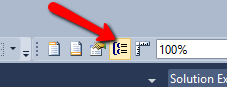 ) and then click Advanced mode. The system will show up static members in a table. These are members that are calculated once and are rendered in one or multiple pages. These controls can also be used like headers.
) and then click Advanced mode. The system will show up static members in a table. These are members that are calculated once and are rendered in one or multiple pages. These controls can also be used like headers.
Coming back, Once you have identified the static tablix member you want to repeat, On the property of the tablix member set “RepeatOnNewPage” to True. (If this doesn’t work outright, try setting the property “KeepWithGroup” to “After”)
For more tips and learning about SSRS – AX 2012 order the book Dynamics AX 2012 Reporting Cookbook authored by me.
Related articles
- SSRS tip: No row message in Dynamics Ax SSRS 2012 (kamalblogs.wordpress.com)
- SSRS Tip: Speed up RDP based SSRS reports testing in Dynamics Ax 2012 (kamalblogs.wordpress.com)
- SSRS Tip: Using labels for dynamic texts in SSRS reports – Dynamics Ax 2012 (kamalblogs.wordpress.com)
- SSRS tip: How to set the page size for a SSRS report in Dynamics Ax 2012 (kamalblogs.wordpress.com)
- SSRS tip: Take care that VS and AX client are in the same layer for SSRS – Dynamics AX 2012 (kamalblogs.wordpress.com)
- Dynamics Ax 2012 reporting cookbook for SSRS – Dynamics Ax 2012 (kamalblogs.wordpress.com)
- SSRS Tip: Using invisible parameters in contracts – Dynamics AX 2012 (kamalblogs.wordpress.com)
SSRS Tip: Using invisible parameters in contracts – Dynamics AX 2012
There can be cases where you wanted a contract in the attribute but do not want the UI builder to expose it to the user. The reporting framework in AX provides a very easy way to incorporate this.
Open the parm method in the contract that you don’t want to expose. Add the attribute shown here along with other attributes. This attribute when found in the parm method will automatically prevent the UI builder from adding this to the dialog.
[DataMemberAttribute, SysOperationControlVisibilityAttribute(false)]
public LogisticsAddressing parmAddress(LogisticsAddressing _address = companyAddress)
{
companyAddress = _address;
return companyAddress;
}
This feature comes as a part of the BOF, see here http://j.mp/185ufd2
Update: Apologize for the wrong statement here. The only way to make a parameter visible when using the contract with reporting framework is to specify it in the design. This is because the contract class \Classes\SrsReportRdpDataContractInfo\buildMemberAndNestedObjectMap – 29 ignores this attribute and reads the design RDL (created using your VS) to decide if a parameter must be visible in the contract. So to hide your parameter open the parameters node in Visual studio and then set the visibility property to hidden.Also a point to understand is that the VS design overrides any specifications at the contract level for properties like LableHelp, Visibility, grouping, HelpText, value type (multivalue) etc. (Ref: \Classes\SrsReportRdpDataContractInfo\fillReportDesignProperties). Thanks to a AXForum member who pointed this out.
For more tips and learning about SSRS – AX 2012 order the book Dynamics AX 2012 Reporting Cookbook authored by me.
Related articles
- Dynamics Ax 2012 reporting cookbook for SSRS – Dynamics Ax 2012
- SSRS Tip: Speed up RDP based SSRS reports testing in Dynamics Ax 2012
- SSRS tip: No row message in Dynamics Ax SSRS 2012
- SSRS tip: Take care that VS and AX client are in the same layer for SSRS – Dynamics AX 2012
- SSRS tip: How to set the page size for a SSRS report in Dynamics Ax 2012
- SSRS Tip: Using labels for dynamic texts in SSRS reports – Dynamics Ax 2012
- Microsoft Dynamics AX Architecture (teamaxapta.wordpress.com)
SSRS Tip: Using labels for dynamic texts in SSRS reports – Dynamics Ax 2012
Dynamic text in the reports makes them more readable and meaningful. In this article we will see how we can use labels from AX to construct your dynamic text. The string format option comes handy to help us do this.
Here is how you must specify a string text with labels in it.
Open the report control properties and on the property “Value”, select the expression option and place your text in the format seen here.
=System.String.Format(“This is a label id converted at run time {0}”, Lables!@SYS1560);
You can also use report or data base fields like Fields!CustTable.Value to construct your Dynamic text.
For more tips and learning about SSRS – AX 2012 order the book Dynamics AX 2012 Reporting Cookbook authored by me.
Related articles
- Dynamics Ax 2012 reporting cookbook for SSRS – Dynamics Ax 2012 (kamalblogs.wordpress.com)
- SSRS Tip: Speed up RDP based SSRS reports testing in Dynamics Ax 2012 (kamalblogs.wordpress.com)
- SSRS tip: Take care that VS and AX client are in the same layer for SSRS – Dynamics AX 2012 (kamalblogs.wordpress.com)
- SSRS tip: How to set the page size for a SSRS report in Dynamics Ax 2012 (kamalblogs.wordpress.com)
- SSRS tip: No row message in Dynamics Ax SSRS 2012 (kamalblogs.wordpress.com)
SSRS Tip: Speed up RDP based SSRS reports testing in Dynamics Ax 2012
When working on precision designs a lot of time is spent on waiting for the preview to run. If your precision design uses an RDP dataset here is a simple and fantastic tip to speed up.
1. Convert your temporary table to persistent by modifying the TableType property to Regular
2. Now run the report once. Either from Visual studio or inside Ax. This fills the data in the temporary table.
3. Comment the code inside processreport method or simply write a “return” statement on the first line of the method.
That’s it. you are now geared for a faster execution of the reports. Remember to revert back once you are done or wait for the testers to find it 🙂 but don’t let it go to the production.
For more tips and learning about SSRS – AX 2012 order the book Dynamics AX 2012 Reporting Cookbook authored by me.
Related articles
- Dynamics Ax 2012 reporting cookbook for SSRS – Dynamics Ax 2012 (kamalblogs.wordpress.com)
- Project creation tool for extended classes – Dynamics Ax 2012 (kamalblogs.wordpress.com)
- SSRS : RDP class & Debug it (axchaitu.wordpress.com)
- SSRS tip: Take care that VS and AX client are in the same layer for SSRS – Dynamics AX 2012 (kamalblogs.wordpress.com)
- SSRS tip: How to set the page size for a SSRS report in Dynamics Ax 2012 (kamalblogs.wordpress.com)
SSRS tip: No row message in Dynamics Ax SSRS 2012
Some sections in your report may not have data but the header sections might print. In these cases to make it informative for the user a “No data available” message might be helpful since the user is then assured that there is no data for that particular data section. This tip will guide you on how to setup “No data available”.
Select the Tablix/List/Matrix control where you want the message to be available and open the properties window, Find the property “NoRowsMessage”. This property can be filled in with text or for dynamic text using expressions. Type in something like “No data available”
When there is no data for that particular section SSRS automatically prints the text under “NoRowsMessage”

For more tips and learning about SSRS – AX 2012 order the book Dynamics AX 2012 Reporting Cookbook authored by me.
Related articles
- Dynamics Ax 2012 reporting cookbook for SSRS – Dynamics Ax 2012 (kamalblogs.wordpress.com)
- Dev tip: Finding if a range is specified in a query – Dynamics Ax (kamalblogs.wordpress.com)
- SSRS tip: Take care that VS and AX client are in the same layer for SSRS – Dynamics AX 2012 (kamalblogs.wordpress.com)
- Infographic: The Physical Size of Big Data (domo.com)
SSRS tip: Take care that VS and AX client are in the same layer for SSRS – Dynamics AX 2012
Some times when you use configuration files to start your AX client like this in the image and also work on visual studio, make sure your default client configuration is pointing to the same layer as in the configuration file.
This is because the Visual studio opens in the layer that is specified in the default settings in AX Client Configuration window. Though your AX client is on VAR layer if your default client configuration setting is pointing to the USR layer then the visual studio reporting project gets saved to the USR layer. You end up in deleting and reimporting the entire project. So make sure to verify the layer setup before you start working on reporting projects.
To setup the default layer configuration,
Open the run window and type axclicfg
In the window that opens create a new configuration or on the existing configuration go to the Developer tab and verify the layer information including the license
For more tips and learning about SSRS – AX 2012 order the book Dynamics AX 2012 Reporting Cookbook authored by me.
Related articles
- SSRS tip: How to set the page size for a SSRS report in Dynamics Ax 2012 (kamalblogs.wordpress.com)
- Dynamics Ax 2012 reporting cookbook for SSRS – Dynamics Ax 2012 (kamalblogs.wordpress.com)
- Interview: Murray Fife – Author Extending Dynamics Ax 2012 Cookbook (kamalblogs.wordpress.com)
- Book review: Extending Microsoft Dynamics AX 2012 Cookbook (kamalblogs.wordpress.com)
SSRS tip: How to set the page size for a SSRS report in Dynamics Ax 2012
This article will give you a simple tip to set the page size in SSRS report.
Setting the page size is important to get it printed right in the printer and when you export it as PDF. Using just the page setup in printer dialog without modifying the page size in report design might make the report look odd say when you print a report configured for portrait as landscape.
Open the properties window in the designer window (F4) and on the drop down in the properties window type “Report”
Find the property Page Size, expand it and enter the Width and Height. So to change the page from A4 portrait to A4 landscape you set the width to 11in and height to 8.5in.
Once set-up here the print option on the report by default prints it to A4, A3 Portrait or Landscape.
For more tips and learning about SSRS and Ax2012 order the book Dynamics Ax 2012 Reporting Cookbook authored by me.