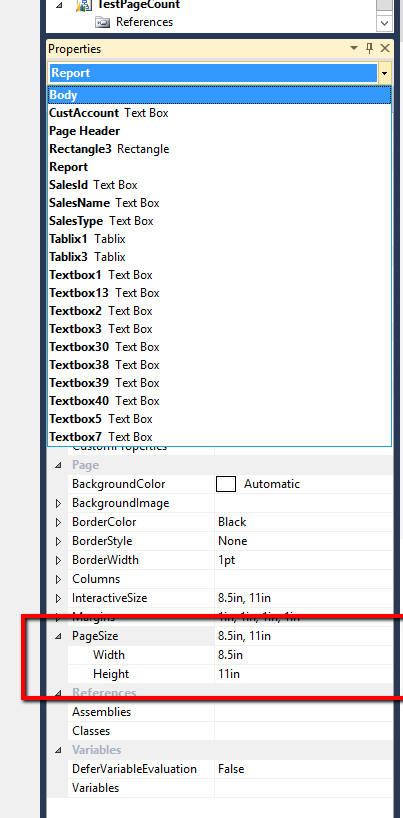SSRS tip: How to set the page size for a SSRS report in Dynamics Ax 2012
This article will give you a simple tip to set the page size in SSRS report.
Setting the page size is important to get it printed right in the printer and when you export it as PDF. Using just the page setup in printer dialog without modifying the page size in report design might make the report look odd say when you print a report configured for portrait as landscape.
Open the properties window in the designer window (F4) and on the drop down in the properties window type “Report”
Find the property Page Size, expand it and enter the Width and Height. So to change the page from A4 portrait to A4 landscape you set the width to 11in and height to 8.5in.
Once set-up here the print option on the report by default prints it to A4, A3 Portrait or Landscape.
For more tips and learning about SSRS and Ax2012 order the book Dynamics Ax 2012 Reporting Cookbook authored by me.
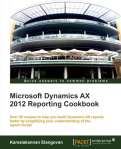
-
October 6, 2013 at 8:10 amSSRS tip: Take care that VS and AX client are in the same layer for SSRS – Dynamics AX 2012 | Dynamics Ax Lounge
-
October 5, 2013 at 10:35 amBook review: Extending Microsoft Dynamics AX 2012 Cookbook | Dynamics Ax LoungeDynamics Ax Lounge
-
October 5, 2013 at 10:34 amSSRS tip: Take care that VS and AX client are in the same layer for SSRS - Dynamics AX 2012 | Dynamics Ax LoungeDynamics Ax Lounge
-
October 4, 2013 at 7:49 amProductivity tip: Do you need the under score when naming – Dynamics Ax | Casperkamal's Dynamics Ax blog
-
September 30, 2013 at 1:47 pmSSRS Tip: Using invisible parameters in contracts - Dynamics AX 2012 | Dynamics Ax LoungeDynamics Ax Lounge
-
September 25, 2013 at 7:50 amSSRS Tip: Prevent report execution through controller – Dynamics Ax 2012 | Casperkamal's Dynamics Ax blog
-
September 23, 2013 at 7:45 amSSRS Tip: Printing Row headers in every page – Dynamics Ax 2012 | Casperkamal's Dynamics Ax blog
-
September 18, 2013 at 7:46 amSSRS Tip: Using invisible parameters in contracts – Dynamics AX 2012 | Casperkamal's Dynamics Ax blog
-
September 16, 2013 at 7:45 amSSRS Tip: Using labels for dynamic texts in SSRS reports – Dynamics Ax 2012 | Casperkamal's Dynamics Ax blog
-
September 11, 2013 at 7:48 amSSRS Tip: Speed up RDP based SSRS reports testing in Dynamics Ax 2012 | Casperkamal's Dynamics Ax blog
-
September 5, 2013 at 8:31 amSSRS tip: Take care that VS and AX client are in the same layer for SSRS – Dynamics AX 2012 - Casperkamal’s Dynamics AX Blog - Microsoft Dynamics AX - Microsoft Dynamics Community
-
September 5, 2013 at 7:46 amSSRS tip: Take care that VS and AX client are in the same layer for SSRS – Dynamics AX 2012 | Casperkamal's Dynamics Ax blog
-
September 4, 2013 at 5:44 pmInterview: Murray Fife – Author Extending Dynamics Ax 2012 Cookbook - Casperkamal’s Dynamics AX Blog - Microsoft Dynamics AX - Microsoft Dynamics Community
-
September 3, 2013 at 8:31 amBook review: Extending Microsoft Dynamics AX 2012 Cookbook - Casperkamal’s Dynamics AX Blog - Microsoft Dynamics AX - Microsoft Dynamics Community
-
September 3, 2013 at 7:45 amBook review: Extending Microsoft Dynamics AX 2012 Cookbook | Casperkamal's Dynamics Ax blog
-
September 3, 2013 at 7:41 amInterview: Murray Fife – Author Extending Dynamics Ax 2012 Cookbook | Casperkamal's Dynamics Ax blog