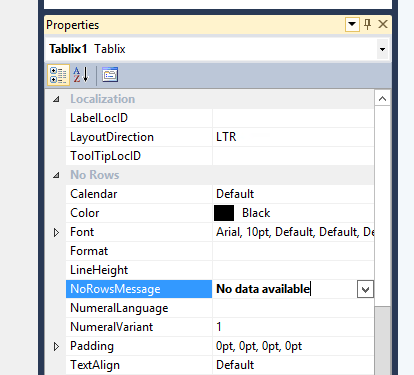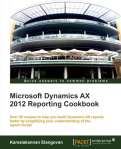SSRS tip: No row message in Dynamics Ax SSRS 2012
Some sections in your report may not have data but the header sections might print. In these cases to make it informative for the user a “No data available” message might be helpful since the user is then assured that there is no data for that particular data section. This tip will guide you on how to setup “No data available”.
Select the Tablix/List/Matrix control where you want the message to be available and open the properties window, Find the property “NoRowsMessage”. This property can be filled in with text or for dynamic text using expressions. Type in something like “No data available”
When there is no data for that particular section SSRS automatically prints the text under “NoRowsMessage”

For more tips and learning about SSRS – AX 2012 order the book Dynamics AX 2012 Reporting Cookbook authored by me.
Related articles
- Dynamics Ax 2012 reporting cookbook for SSRS – Dynamics Ax 2012 (kamalblogs.wordpress.com)
- Dev tip: Finding if a range is specified in a query – Dynamics Ax (kamalblogs.wordpress.com)
- SSRS tip: Take care that VS and AX client are in the same layer for SSRS – Dynamics AX 2012 (kamalblogs.wordpress.com)
- Infographic: The Physical Size of Big Data (domo.com)
-
October 6, 2013 at 8:04 amSSRS Tip: Printing Row headers in every page – Dynamics Ax 2012 | My Blog
-
October 4, 2013 at 7:49 amProductivity tip: Do you need the under score when naming – Dynamics Ax | Casperkamal's Dynamics Ax blog
-
September 30, 2013 at 3:05 pmSSRS Tip: Using invisible parameters in contracts – Dynamics AX 2012 - Casperkamal’s Dynamics AX Blog - Microsoft Dynamics AX - Microsoft Dynamics Community
-
September 30, 2013 at 6:07 amDynamics Ax 2012 Reporting cookbook published & 5 reasons why you should go for it | Dynamics Ax LoungeDynamics Ax Lounge
-
September 30, 2013 at 6:01 amDynamics Ax 2012 Reporting cookbook published & 5 reasons why you should go for it - Casperkamal’s Dynamics AX Blog - Microsoft Dynamics AX - Microsoft Dynamics Community
-
September 30, 2013 at 5:48 amDynamics Ax 2012 Reporting cookbook published & 5 reasons why you should go for it | Casperkamal's Dynamics Ax blog
-
September 25, 2013 at 7:50 amSSRS Tip: Prevent report execution through controller – Dynamics Ax 2012 | Casperkamal's Dynamics Ax blog
-
September 23, 2013 at 7:45 amSSRS Tip: Printing Row headers in every page – Dynamics Ax 2012 - Casperkamal’s Dynamics AX Blog - Microsoft Dynamics AX - Microsoft Dynamics Community
-
September 23, 2013 at 7:45 amSSRS Tip: Printing Row headers in every page – Dynamics Ax 2012 | Casperkamal's Dynamics Ax blog
-
September 23, 2013 at 7:45 amSSRS Tip: Printing Row headers in every page - Dynamics Ax 2012 | Dynamics Ax LoungeDynamics Ax Lounge
-
September 21, 2013 at 6:30 pmSSRS Tip: Using invisible parameters in contracts - Dynamics AX 2012 | Dynamics Ax LoungeDynamics Ax Lounge
-
September 18, 2013 at 7:46 amSSRS Tip: Using invisible parameters in contracts – Dynamics AX 2012 | Casperkamal's Dynamics Ax blog
-
September 16, 2013 at 7:45 amSSRS Tip: Using labels for dynamic texts in SSRS reports – Dynamics Ax 2012 | Casperkamal's Dynamics Ax blog